Background
We might email you about this, or you might wonder why Invoices are missing from Breadwinner, or why your Salesforce Account has Invoices listed below it but the 7 Breadwinner 'Total' fields on the Account are blank.
This is because of Salesforce Account Validation you have enabled, or because you have marked a Salesforce Account field as Required.
Salesforce validation rules or required field rules are preventing Breadwinner from syncing and thus are causing data degradation. Thus, some Invoices will not appear in Salesforce, or aggregate 'Total' fields will be inaccurate.
Validation Rules / Required Fields
You might have a validation rule that prevents staff from creating a Salesforce Account without specifying the Country, or the Phone Number, or populating custom fields. Or a field marked 'Required'. This is one way to ensure data integrity.
But these rules also prevent Breadwinner from creating Salesforce Accounts. Imagine someone creates a new Invoice for a new Contact in Xero. When Breadwinner sees a this new Xero Contact for the very first time, it brings in that Xero Contact as a Salesforce Account. First, it checks for a Salesforce Account with an identical spelling, but if no such Salesforce Account is found, it creates a Salesforce Account and creates the Invoices under that Account.
If you have rules in place, Breadwinner will try to create the Account but will fail. And as a result, the Invoice won't be brought in, and your totals in Salesforce will be inaccurate.
Solution
The solution to this is one of the following:
- Disable the Field Required rule (or the Validation rule ) and replace it with Page Layout required fields. This only works for Validation if it's preventing a field from being blank. Page Layout required fields do not apply to records created by Breadwinner.
- Add a second level of Validation, that specifies
AND Description DOES NOT CONTAIN "Created by Breadwinner"
This will allow Breadwinner to create the Account because the validation is only enforced on records that aren't created by Breadwinner (we add text to the description of every Salesforce Account we create). Please note that this will not help for Salesforce Accounts already created in Salesforce by you before installing Breadwinner. - Abandon Validation entirely. It's a wonderful idea, but sometimes staff will just put any old value in a field in order to save the record. We worked with a client who had the Phone number field required. Staff just put in their employer's phone number - effectively rendering the validation worse than useless as it created incorrect data rather than blank data.
To View what Validations exist on your Salesforce Accounts.
In Classic, go to Setup > Customize > Accounts > Validation Rules.

In Lightning, go to Setup > Platform Tools > Object and Fields > Object Manager > Account > Validation Rules

To see the Required fields is a bit more work, as Salesforce doesn't list them. But, you can go to the Accounts > Fields, and click on an individual field and see if it's required.
Breadwinner Status Log
If you go to the Breadwinner tab and click on the sub-tab Status Log (also referred to sometimes as the Error Log) you will see any errors that occurred in the last 30 days. This log will show you what field(s) in question is causing the issue.
Below Video provides an Overview of Status log
(The above shows Xero, but this is the same if you have Breadwinner for QuickBooks Online).