Background
Breadwinner associates a Xero Contact with a Salesforce Account first, and then any Invoices under that Xero Contact are saved as also being under that Salesforce Account.
Moving Invoices to the other Salesforce Account won't be enough, as Breadwinner will auto-move them back. What you need to do is to move ( reparent) the Xero Contact, or merge the two SF Accounts if they are duplicates. This video explains how, and additional text is below.
Situation 1: Duplicate Salesforce Account
This situation is easy, you have two Salesforce Accounts and only want one. You can use Salesforce standard Account Merge functionality.
Situation 2: Xero Contact / Invoices associated with wrong Salesforce Account
You can now 'reparent' a Xero Contact and all of its Invoices, Credit Notes, and (if enabled in Breadwinner) Bills and Purchase Orders to a new Salesforce Account in just a couple clicks. This feature is only available in recent editions of Breadwinner, where Breadwinner was installed or manually updated from October 2016 onwards.
Navigate to the Xero Contacts tab and find the Xero Contact that is under the wrong Salesforce Account. Look for the button "Reparent this Xero Company to a different Salesforce Account".

This will show the Xero Contact and the (wrong) Salesforce Account it is currently associated with. And, you can look for the correct Salesforce Account it should be associated with using the Lookup field.

Once you select a new Salesforce Account, you'll see the old and new Salesforce Account, with the Xero Contact pointing at the new one.

Click Save to finalize this.

And that's it! The Xero Contact and Invoices should be under the new SF Account.
After reparenting the Xero Contact to a new SF Account, Breadwinner will also do update the Rollups on the new SF Account by considering all the associated Invoices.