Standard QuickBooks Invoice Numbering
By default, QuickBooks Online assigns invoice numbers and Breadwinner is not involved in that function at all. A new invoice created via Breadwinner is assigned the next available invoice number when it is sent from Salesforce to QuickBooks Online to be created there. The typical Invoice number has the format INV-abcd (e.g.INV-1234).
QuickBooks Custom Transaction Numbers
Some businesses require custom numbers to be assigned to invoices. There may be different reasons for this, for instance, some enterprises assign individual invoice numbers to each customer, while others may want to add additional information to the invoice number (e.g. the PO Number). This functionality again resides mostly in QuickBooks Online. The first step to achieve this is to enable in QuickBooks Online the so-called Custom Transaction Number (CTN) functionality. This Breadwinner Support Article describes how to enable CTNs in the different versions of QuickBooks Online.
Missing Invoice Numbers and the QuickBooks CTN Bug
Recently, Breadwinner has received reports about default invoice numbers that are suddenly missing, and Breadwinner is giving an error, requesting users to input those numbers, or displaying invoice numbers that don't fit the default format.
This issue occurs because, after certain updates to QuickBooks Online, QuickBooks Online may require customers to use a new layout. That new layout in QuickBooks Online may also automatically turn on the above-described CTN functionality so that QuickBooks Online no longer creates its own Invoice numbers, but assumes that the user provides them. If there is no invoice number provided, Breadwinner will show an error message or if the invoice is created in QuickBooks Online, the invoice number may be displayed in a different format (e.g., INV-id-abcd), which has no resemblance to the default numbers. To resolve this, the CTNs need to be turned off permanently.
While the steps described in the previous paragraph may be used to turn off CTNs, in most cases, they may turn on again. If that is the case, then an additional step has to be performed:
The CTN setting is now also attached to the template. Go to “Custom Form Styles” >”Content”> “Header”, and uncheck the “Use Custom Transaction Numbers” option.